Creating a Web Using the Web Wizard
- Open FrontPage and select File|New|Web... from the menu bar or click the small down arrow next to the New button on the standard toolbar and select Web....
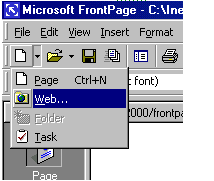
- Select the type of web you want to create. It is usually best to create a simple One Page Web which you can add additional blank pages to as you need them. Enter a location for the web in the box provided beginning with "http://". This is the location where you can preview the web on your computer. It will need to be copied to the server to be viewed to the world on the WWW.
- Click OK and wait for FrontPage to finish creating the web.
- Now, explore your web. Click Folders view to see the initial page (default.htm) that was created and two folders. The "images" folder is where you will place all your graphics and photos. While it is not imperative that the images be placed in a separate folder, it keeps the web organized.
- Click on Reports view to see a list of reports for the site. As you construct your web, this page will be much more useful. From here, you can identify and correct broken hyperlinks and fix large pages that take a long time to load.

- View the navigation layout of the web by clicking Navigation view. Right now, there is only one page - the home page - listed. As more pages are added, this page becomes helpful to see how all your pages are linked together.
- Hyperlinks view allows you to manage the links on your pages.
- Optional - in Tasks view, list the tasks that need to be accomplished to create the web. Select Edit|Task|Add Tasks to add a task. Or click the down arrow beside the New button on the standard toolbar.
- Make pages and save them, marking them as completed in the task view.
- Click Folders view to locate the open the next page to work on.
- When you are ready to publish your web on the FGCU server, copy the folder to the server.
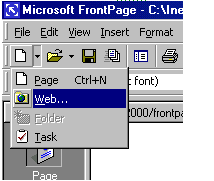

No comments:
Post a Comment